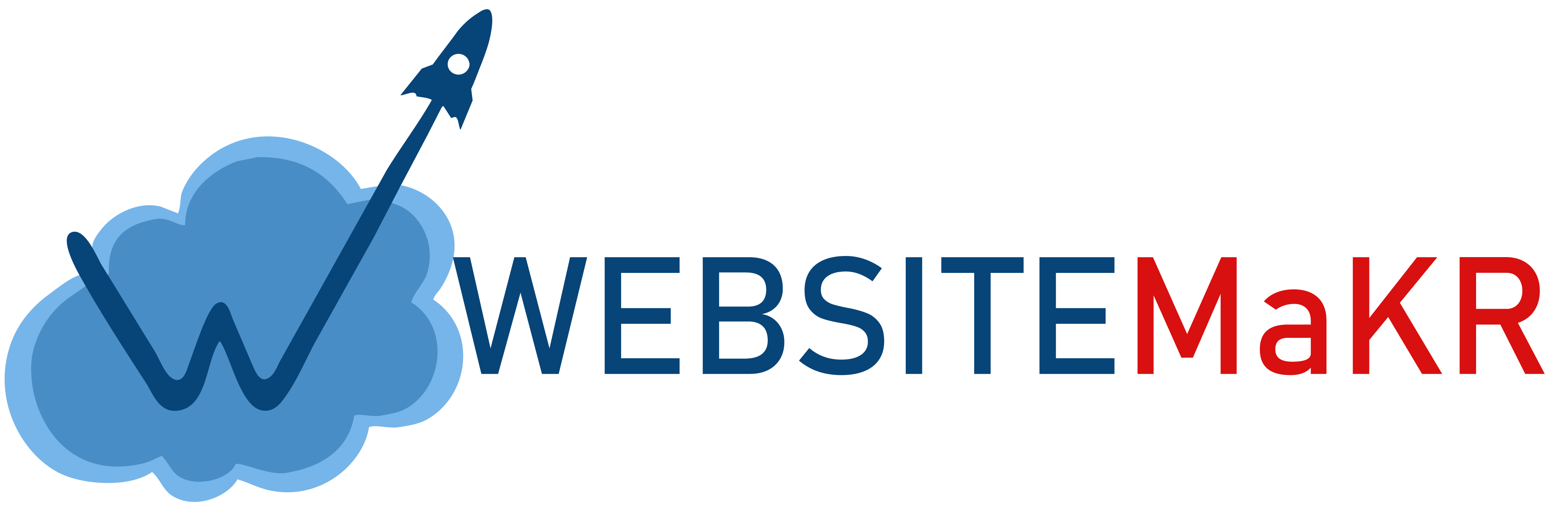This documentation will highlight how to Add a New Page.
To Add New Page you will first need to access SitePad Website Dashboard if you have not logged into SitePad yet. (Skip this step if you are already logged into SitePad Dashboard)
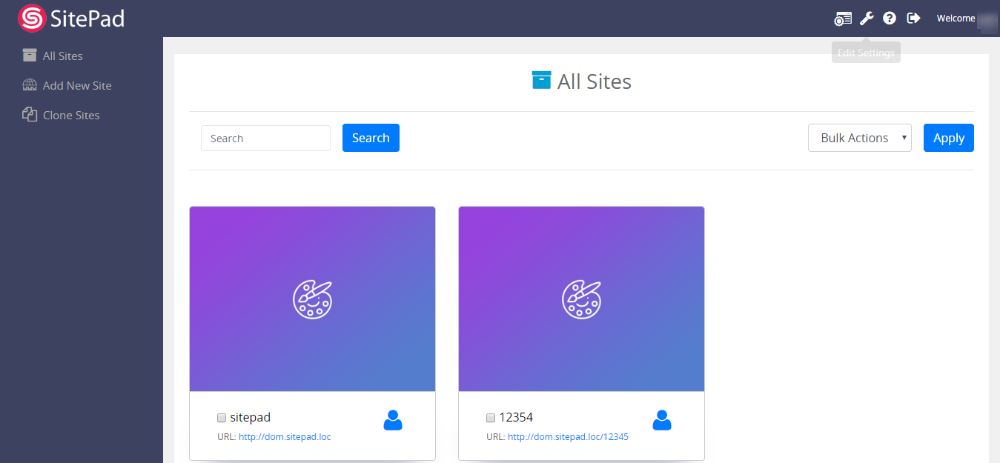
Now click on Dashboard Icon to access SitePad Dashboard. (Skip this step if you are already logged into SitePad Dashboard)
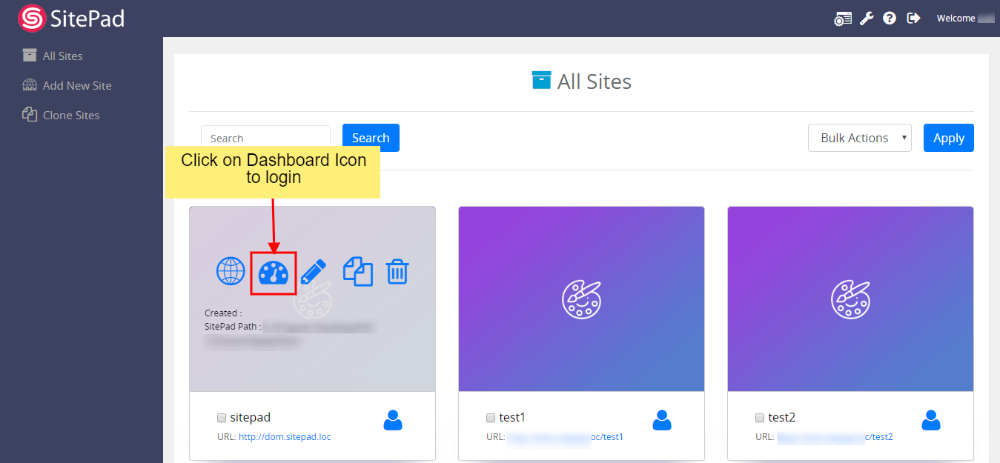
You will be redirected to SitePad Dashboard, Click on Pages then click on Add New Page.
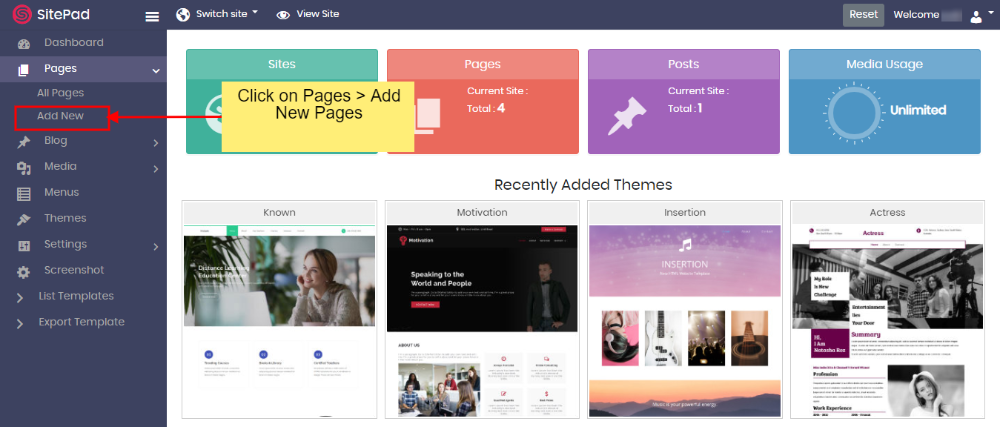
On click of Add New Page, you will be redirected towards the new page where you can create your new page with our Brand New Editor
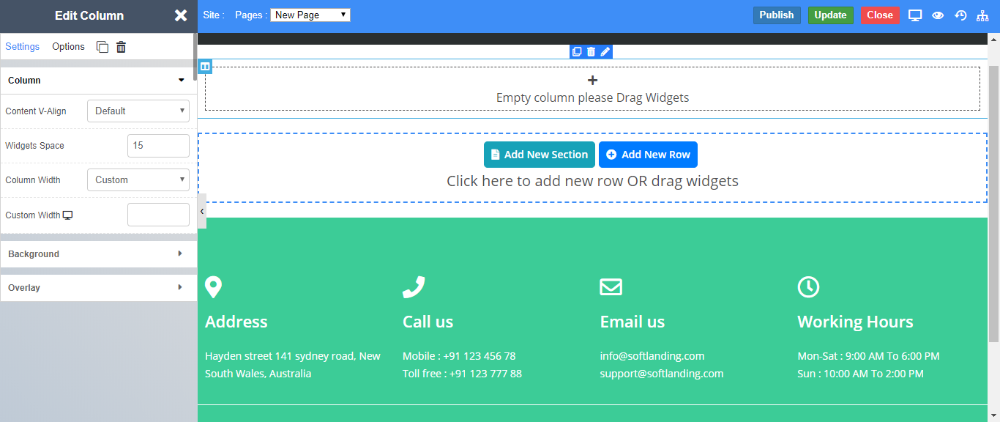
Click on Settings Icon to update Page settings for the current page.
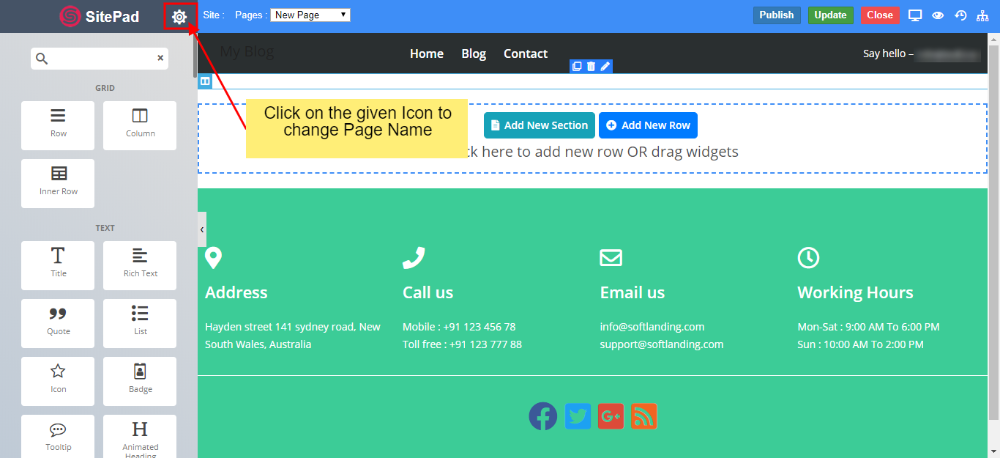
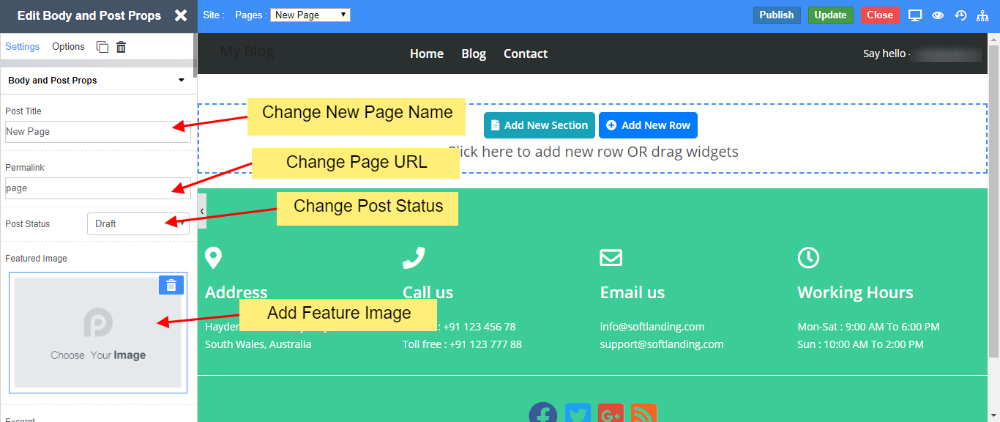
You will find options such as
- Add/Update Page Name
- Add/Update Page URL
- Add/Update Page status
- Add/Update Feature Image
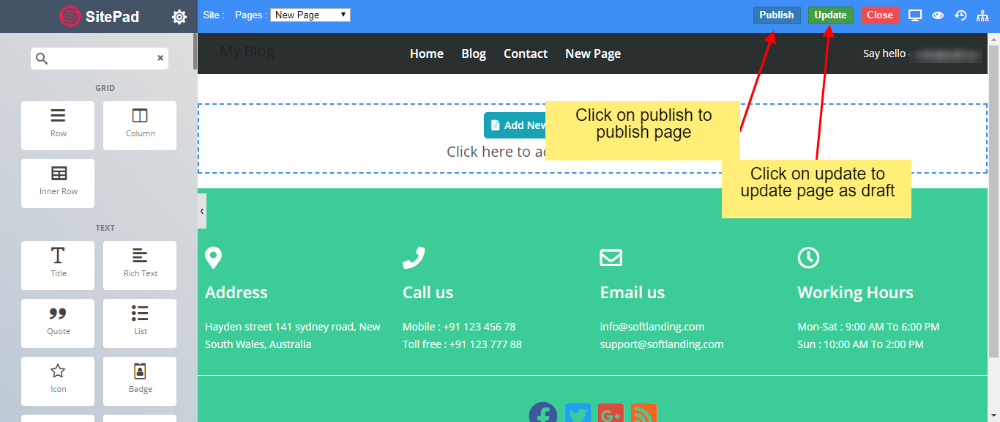
Once finished you can click on the Update button to update the page or Publish button to publish the content of the page.