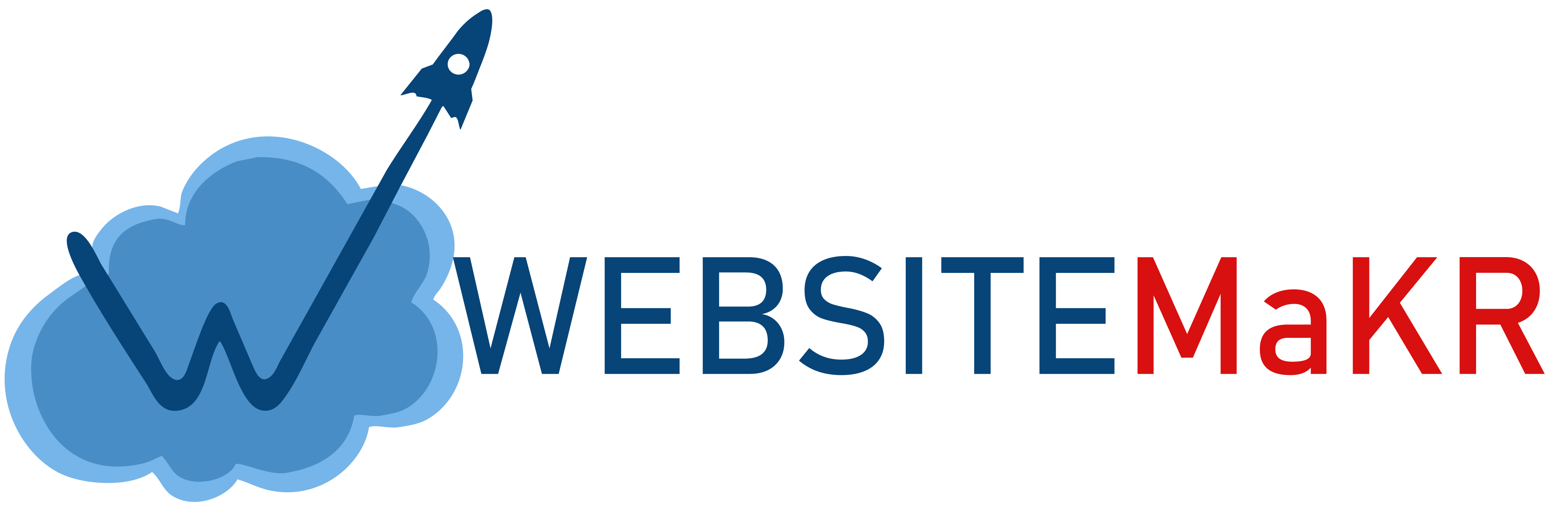At WebsitieMKR, we try to make the signup process as simple as possible with all accounts being automatically provisioned (as long as your billing goes through successfully).
Step 1: Select Your Web Hosting Package:
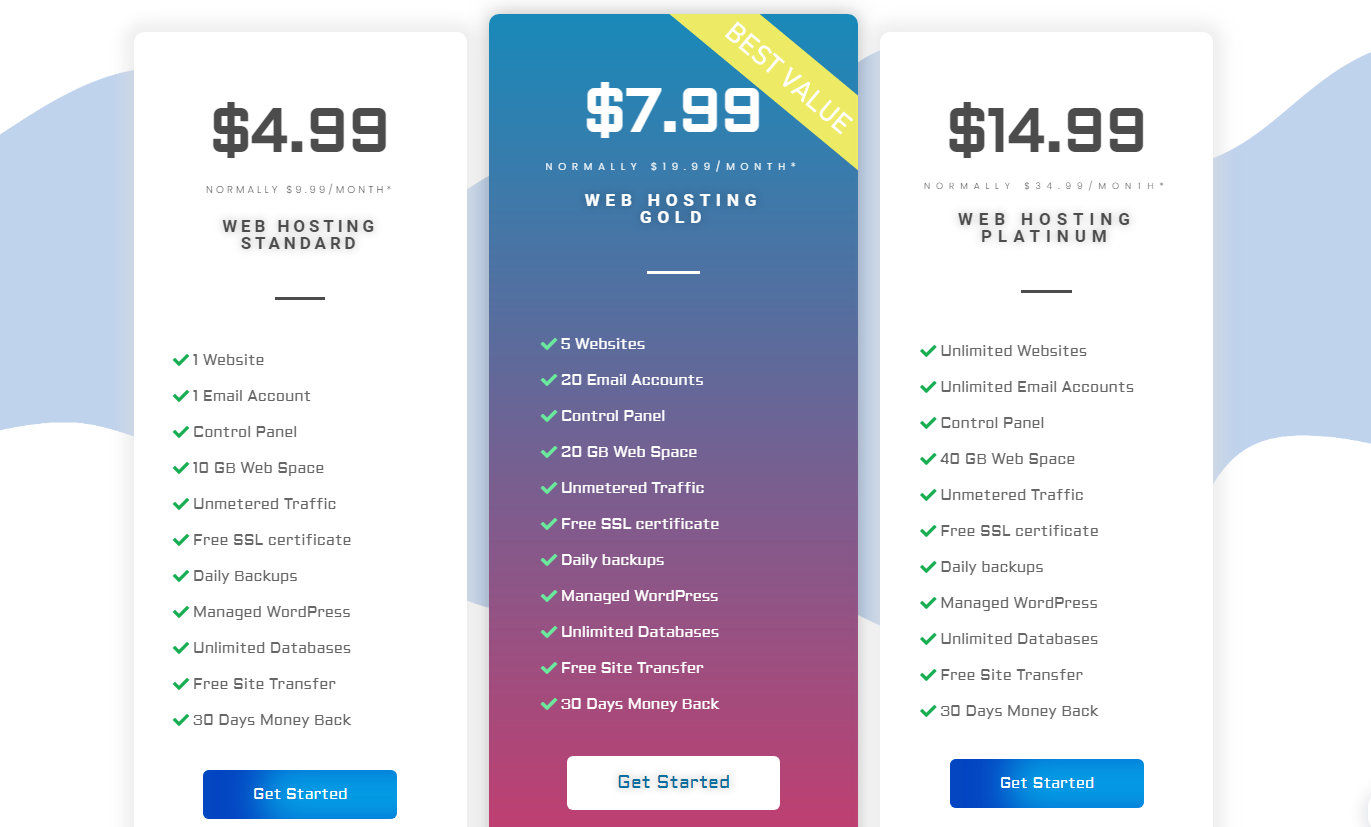
We currently have 3 different packages. The main difference between the three is the number of websites you can host with each, the number of emails accounts available, the storage space as well as the resources allocated.
Step 2: Choose Your Primary Domain:

We have three different options when it comes to choosing your primary domain for your web hosting package:
- Register a new domain - This gives you the option to register a brand new domain for your web hosting package.
- Transfer your domain from another registrar - If the domain you're wanting to use is already registered somewhere else (i.e. GoDaddy, NameCheap) then you have the option to transfer it over to WebsiteMKR. This makes for the simplest setup as our team can ensure the DNS is working correctly.
- I will use my existing domain and update my nameservers - For those of you that already have your domain registered and would like to be responsible to updating your own nameservers, you select this option. Some people may have multiple domains registered with someone such as GoDaddy and would prefer to keep them separate from their web hosting.
Step 3: Review Discount And Checkout:


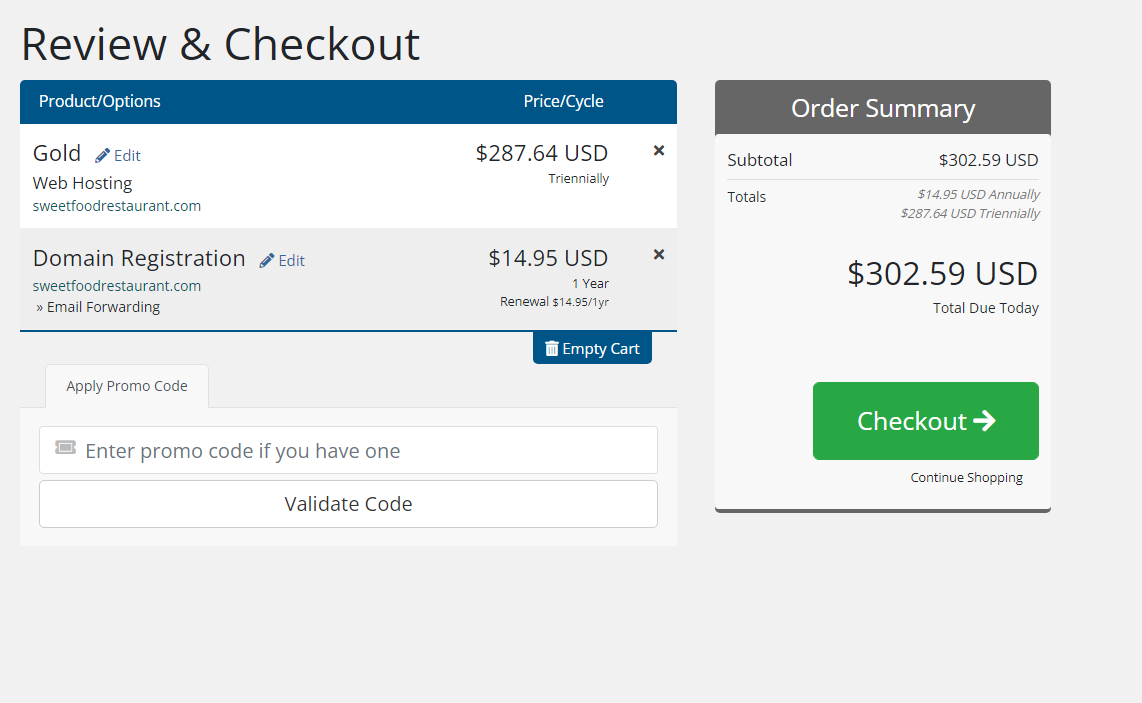
First-time WebsiteMKR customers will enjoy a discount depending on when they purchase their package. The above example is using our current promotion which saves a good bit off the first invoice. At WebsiteMKR, we reward customers who pre-pay their accounts. You can save more than 55% by signing up for 36 months.
Customers can upgrade to a new package at anytime, and apply their remaining balance.
Step 4: Access Your Hosting Package In Our Client Interface
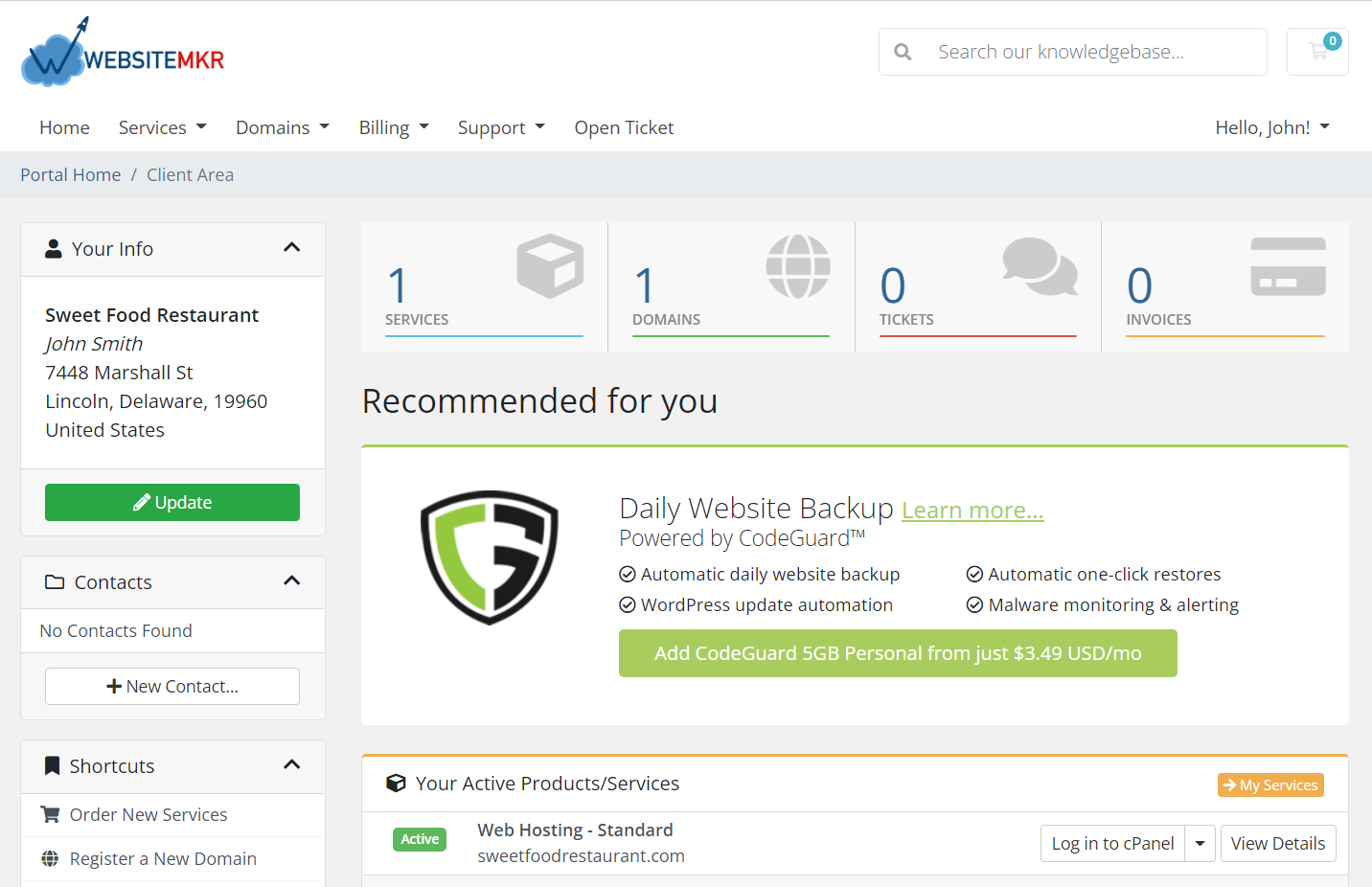
Our client portal is very powerful as it gives you full control over your hosting package with us at WebsiteMKR.
Our support is available 24/7 and our Live Chat is currently available in English and French.
Next, notice how this page gives you the exact nameservers you need to be using for your domain. If you chose the option to update your nameservers yourself, you need to make sure your domain reflects this.
Congratulations! Your web hosting account at WebsiteMKR is live and ready to use!
Let's build something Amazing!