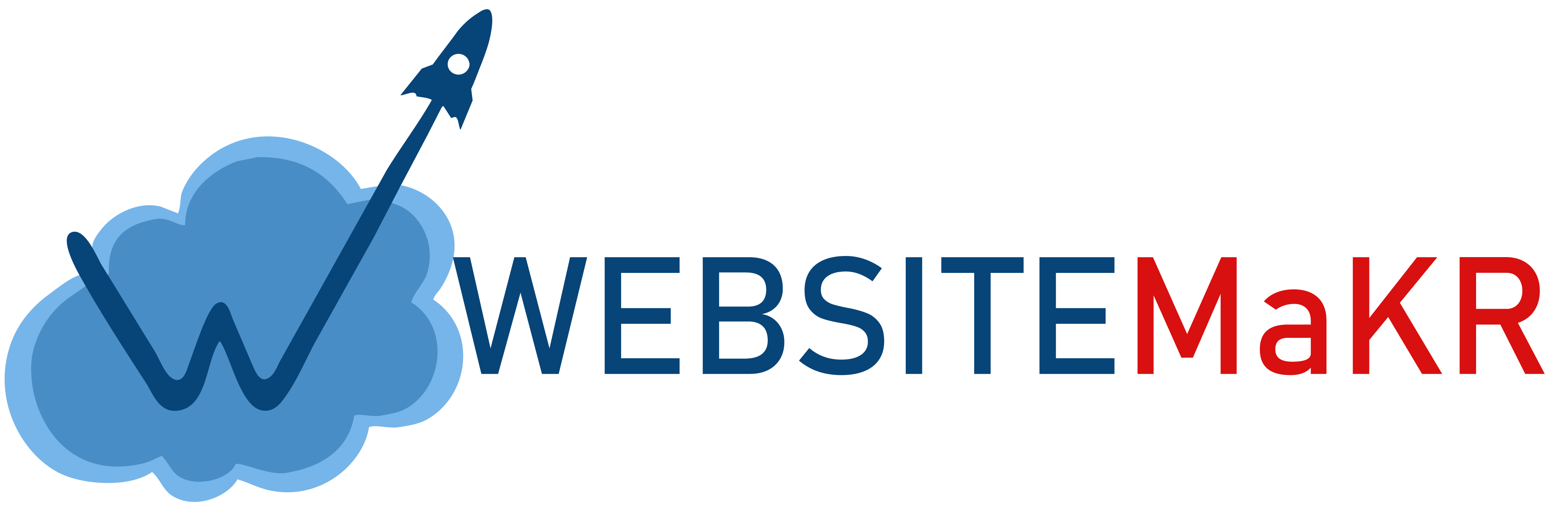Moving your website to a new web host can be challenging.
We try to make this as easy as possible as our team has experience moving websites of all sizes to our platform.
1- Free cPanel To cPanel Migrations
If your current web host is using cPanel (such as HostGator, BlueHost, InMotion Hosting), we can migrate your cPanel account within the first 30 days of your account as long as:
- We're able to obtain a full cPanel backup from your current web host
- The compressed cPanel move file is 8GB or less in size
Most all cPanel web hosts allow you to generate a full cPanel backup file inside of cPanel, but if they have it disabled, you might need to reach out to their support team to have them do it for you.
Please note that this is different from a file manager backup. The file manager backup is NOT the file that is needed!
To get started on this you can simply fill our migration request form and we'll get it turned around within 24 - 48 hours max.
If you request a cPanel to cPanel migration after the first 30 days of your account, you will be charged 5$ per cPanel migration.
2- WebsiteMKR Migration Service
If you have, use a web host without cPanel, or have cPanel accounts larger than 8GB compressed, our WebsiteMKR Support team is here to help make the process as simple as possible.
To complete these type of migrations we work based off our hourly rate. The first hour for new customers is $35 with additional hours being $75. Prior to getting started, our team will review your request and give you a quote of how long the process will take.
The majority of migrations can be handled within one hour with two most-of-the-time being the maximum.
If you'd like to get a quotation before signing up with us, feel free to contact our sales team and they'd be happy to take a look.
Please note all WebsiteMKR migration fees are non-refundable
3- Manually Migrate From cPanel
If you'd prefer to do a manual cPanel migration you can do so.
The easiest way to go about this is to login to your cPanel at your old web host and download a home directory backup:
cPanel -> Backup -> Download a Home Directory Backup
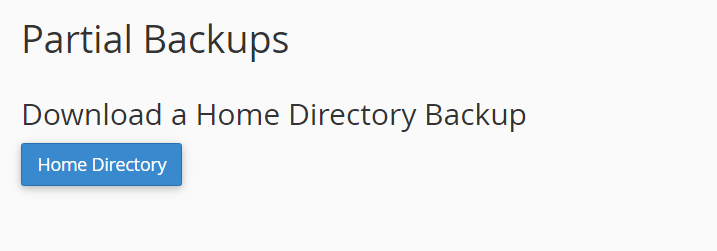
This will compress your entire /home/ directory into a .zip file and put it on your computer.
You can then login to your WebsiteMKR cPanel account and restore it:
cPanel -> Backup -> Restore a Home Directory Backup
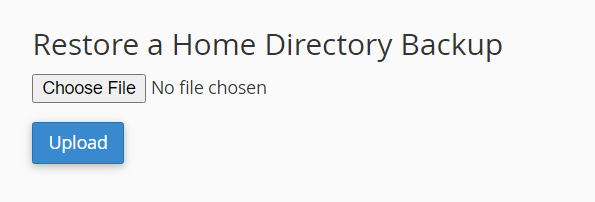
If the .zip file is to large to restore through the browser, you will need to uncompress it on your computer and manually upload via FTP (using a program such as Filezilla).
If you have any mySQL databases you'd like to bring over, you need to also download them at your old web host:
cPanel -> Backup -> Download a MySQL Database Backup -> Click on the database
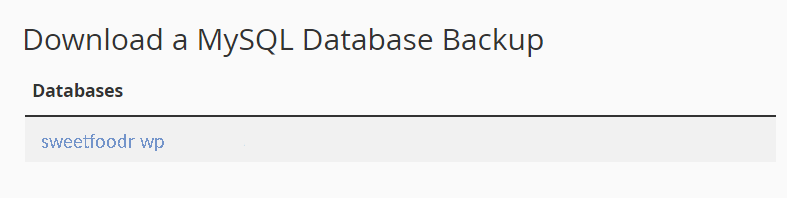
This will compress your database into a .sql.gz file and put it on your computer.
You can then login to your WebsiteMKR cPanel account and restore it:
cPanel -> Backup -> Restore a MySQL Database Backup
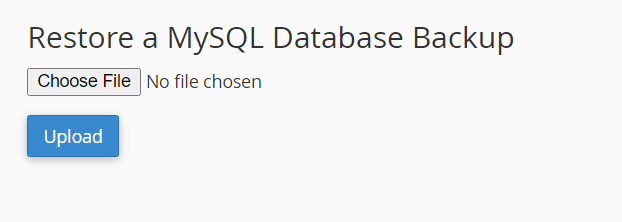
If the file is to large to restore through the browser, please upload it to your /home directory and reach out to our support team for assistance.
cPanel also has the option to download email forwards and restore them in the same way you would a MySQL database.
4- Manually Migrate WordPress
If your current web host doesn't use cPanel and you're wanting to migrate a WordPress website please check How to migrate WordPress site manually.
This same process will work for many other applications besides WordPress in a similar fashion (download the files, export the database, re-import).
5- Manually Send Us Your cPanel Accounts
If you'd rather send us full cPanel backup files from your old web host, you can do so.
The migration is free within the first 30 days of your account and after that it's a $5 per cPanel account fee.
You can reach out to our sales team to get an invoice generated.
To send a full cPanel backup to our servers login to your old web host's cPanel:
cPanel -> Backup -> Download a Full Website Backup

You would then want to get your new account email from us at WesiteMKR, select Remote FTP Server, and fill in the following fields:
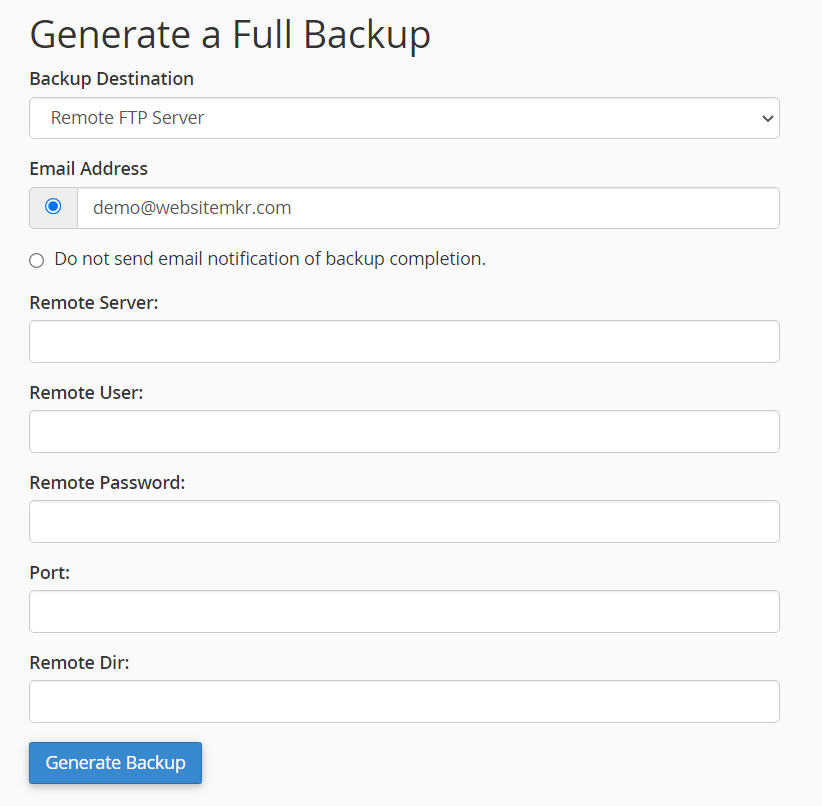
You would want to enter your email address, so you're notified when the backup has been completed.
The Remote Server name will be in your welcome email along with your username and password. The port is 21 and the Remote Dir is left empty.
Once you've done that, you can fill out our migration request form, and let the team know you've manually sent it over. As stated, the cPanel to cPanel migration is free within 30 days of your account and thereafter it is $5 per cPanel account.